How to Install WordPress Plugins
One of the best things about WordPress is the ability to add features using Plugins. WordPress comes with a lot of tools to build a website, but expanding it with plugins can help customize your site to fit your needs.
Use plugins to add custom forms, widgets, search engine optimization (SEO) tools, or even change the editor that you use to create posts. There are plugins that allow you to accept charitable donations, sell digital products, and manage page caching.
Plugins are created by 3rd parties and you can create your own plugin if you are a developer. For more information see our article What are Plugins and Widgets. In this guide, we’ll show you how to install WordPress plugins using the built-in search tool. Then we’ll cover uploading and installing plugins manually.
Install WordPress Plugins Using the Built-in Plugin Search
The easiest way to install plugins is by using the search feature in your WordPress Dashboard. Below are the steps to get you going.
- Log into your WordPress Dashboard.
- Click Plugins then Add New in your navigation menu.
- Using the search feature, search for a plugin by keyword, author, or tag.
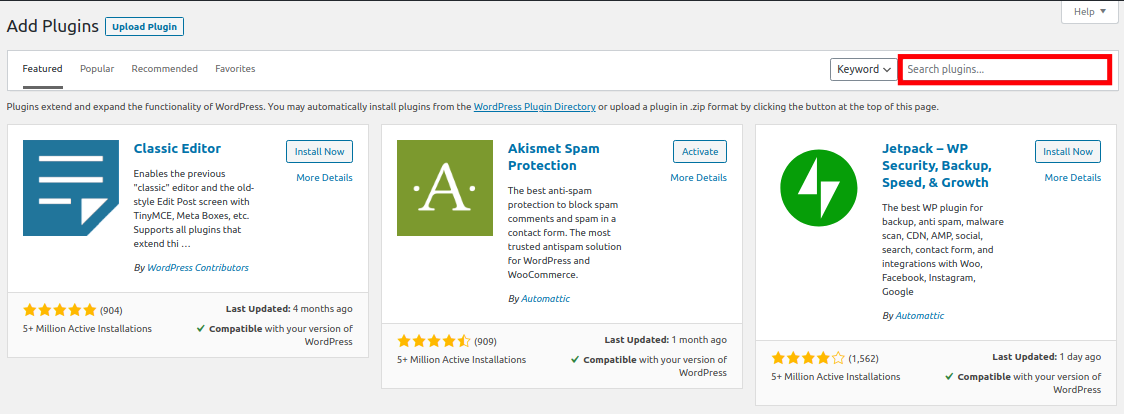
- If you find a plugin that you’re interested in you can click “Details” to find out more information on that particular plugin. We typically recommend using plugins that have been updated more recently and with a lot of active installations.
- Once you have found a plugin, click the Install Now button.
- Once it has been installed, click the Activate plugin to enable it.
Installing WordPress Plugins Manually
There may be times when you want to install a plugin that is not included in the official WordPress plugin repository (repo). Maybe you’re developing your own plugin or just want to test a beta version of one. In this case, you can upload and install the plugin manually. Here are the steps.
- Download the plugin you want to install. It should be in a .zip format.
- Log into your WordPress Dashboard.
- Click Plugins then Add New.
- Click the Upload Plugin button on the top of the page.
- Click the Choose file button then select and open your .zip file.
- Click the Install Now button.
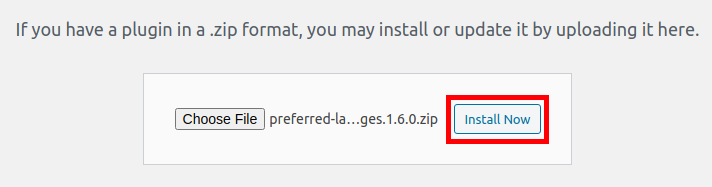
- The plugin will then be installed. Click the Activate Plugin button to enable it.
Now that you know how to install WordPress plugins you can begin building a custom website to fit your needs.