cPanel Backups
Making a Full cPanel Backup
This handy utility will create a compressed file that you then can download to your local computer for storage. Please be advised, we do not allow anyone to store backups in File Manager— you must store them off of the server.
2. Click the Backup Manager button in the Files section of cPanel.

3. Under Other cPanel Backup Plugins, click on cPanel Backups.

4. In the Full Backup section, click the Download a Full Account Backup button.

5. On the next screen make sure the Home Directory option is selected.

6. If you want an email notification when the backup completes, enter your email address. If you do not want an email, select the box next to Do not send email notification of backup completion.
7. Click the Generate Backup button to begin the Full cPanel Backup. You will then see a message stating “Full Backup in Progress…” Allow some time for the backup to complete, you will receive an email notification upon completion (if you entered your email address in the last step).

8. Download the file from your cPanel. It will be located in your /home directory, begin with backup, and include the date. For example backup-10.24.2021_15-51-32_example.ter.gs