Backup Wizard
The Backup Wizard provides the same functionality as the standard cPanel Backups, except that the options are separated out by section. This is helpful if you are still getting used to the backup process and want to make sure you aren’t forgetting anything, or if you are only focusing on backing up one specific item.
2. Click the Backup Manager link under the Files section.

3. Click on the cPanel Backup Wizard link

4. Click on the blue button labeled Back Up.

5. Choose your type of backup: Full Backup or select a Partial Backup. These options let you download a smaller file with exactly what you need. Home Directory creates a backup consisting of everything in the user’s Home Directory. The other options will limit you to only databases (MySQL Databases) or email data (Email Forwarders & Filters), while the Full Backupoption is essentially the same as the full backup above.

6. Determine the destination of the backup. Click the drop-down arrow and select either Home Directory, Remote FTP server, Remote FTP server (passive mode transfer), or Secure Copy (SCP).

7. Enter the email address to receive notification of the backup completion. If no notification is required, click that radial button.
8. Click on Generate Backup.
9. When the backup completes you will see a link that says Backups Available for Download. Click the link to download the backup file.