How to Add Product Images and Galleries in WooCommerce
It’s easy to add images for your WooCommerce products. With the WooCommerce tools, you can add either one image of your product (single image) or multiple images that a user can cycle through (product gallery images).
This gives you a lot of control over how your images will represent a product. All you have to do is take some nice pictures and add them to your product. Just follow along with the steps below to find out how to do it.
How to Add a Product Image
- In your WordPress Dashboard, Create or edit your product as described above.
- Click the Set product image button in the Product image meta box (either to the right side or below the product editor depending on your screen size).
- Select your image.
- Click the Set product image button.
That’s it! This image will now be added to the product page.
How to Add a Product Image Gallery
Some customers may expect to see more than one picture. For example, they might want to see the product from multiple angles. You can easily accomplish this by adding a product image gallery.
- Create or edit a product in your WooCommerce store.
- Click the Add product gallery images button in the Product Gallery meta box (either to the right side or below the product editor depending on your screen size).
- Select your images.
- Click the Add to gallery button.
Now your customers will be able to cycle through a gallery of images for your products.
Are Your Product Images Blurry?
When a customer clicks the magnify icon, they will be able to see a higher resolution version of your image. This means you should initially upload a high-resolution image.
How do you know if you have a high-resolution image? The image should be large enough to display properly in a resolution over a thousand pixels high.
However, you’ll also want to make sure that larger images have been optimized for the web.
Now, when your customer clicks on an image it won’t look blurry on their monitor.