How to Setup a WooCommerce Variable Product
We have already learned how to add new products in WooCommerce in this tutorial. We will now edit an existing product or add a new product with variables. You can turn any product into a variable product — new or old.
Variables allow you to sell different versions of the same product. For example, if you are selling a shirt that comes in different sizes you can assign the following variables: small, medium, large, extra large.
Using Variable Attributes
Before setting up attributes and variables make sure that your product is set to Variable product under the Product Data dropdown menu.
- The first step in setting up variables is determining your attributes. These are the values that will change for your product. They can be sizes, colors, and configurations for example.
- In your WordPress Dashboard choose Products.
- Select the product you want to edit or add a new product.
- In Product Data click the dropdown menu and select Variable Product.
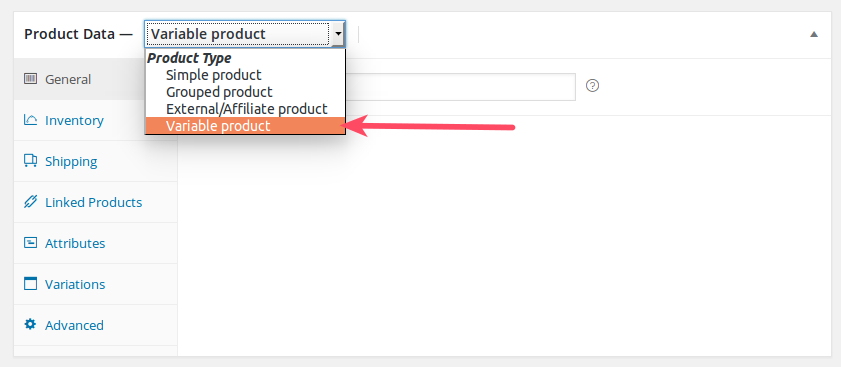
- Click Attributes.
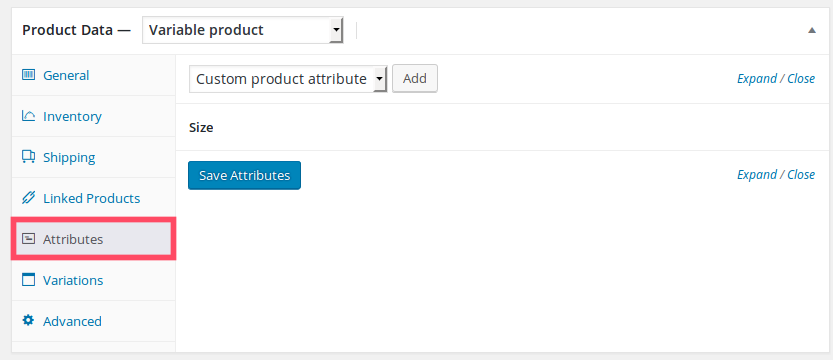
- Click the dropdown menu to assign a global attribute or make a new custom attribute. Product Attributes will be covered in more detail in the next section.
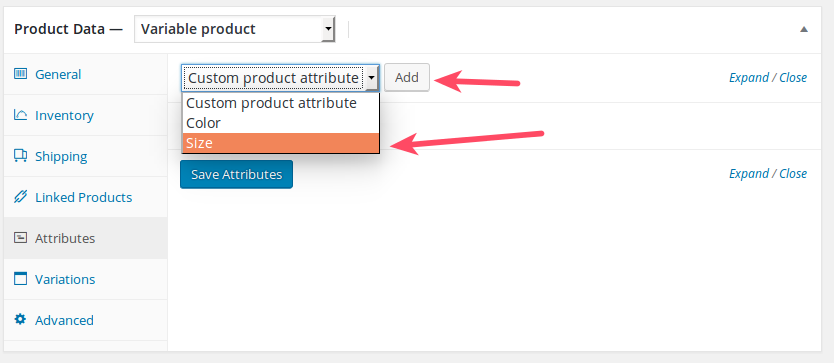
- Choose Variations to edit your variables.

- For the size example, you’ll see you have the variables available for editing. Click the triangle icon to open the variable dropdown.
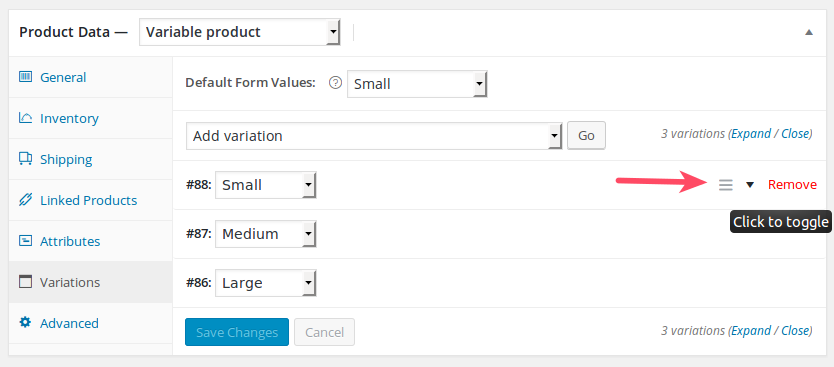
- From here, you can make the necessary edits.
Well done! You know how to use product variations in WooCommerce.