How to Change Product Prices in WooCommerce
You can change the price of a product in WooCommerce through your WordPress admin panel.
Each product you add to your store can be assigned a Regular Price and a Sale Price. Where you will edit these pricing options depends on whether your product is a “Simple Product” or a “Variable Product”.
Changing the Price of a Simple Product
Changing the price for a simple product is as simple as filling in a new number. We will get to variable pricing later.
- Click Products in your WordPress Dashboard menu.
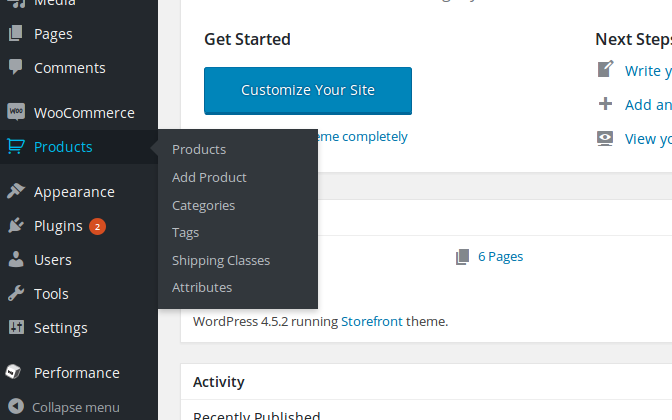
- Select the product you want to edit.

- Under Product Data make sure you have selected the General tab.
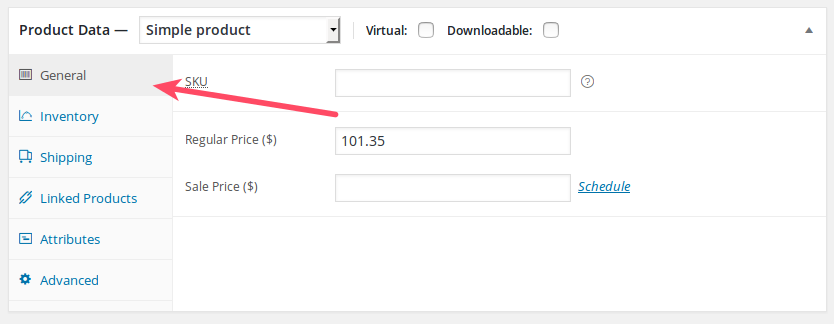
- Update the Regular Price field or Sale Price field with a number.

Changing the Price of a Variable Product
Changing the price for a Variable Product is slightly different. In this case, the price is set as a variable %, something that can change depending on the product variations.
- On the left panel of your Dashboard, click Products.
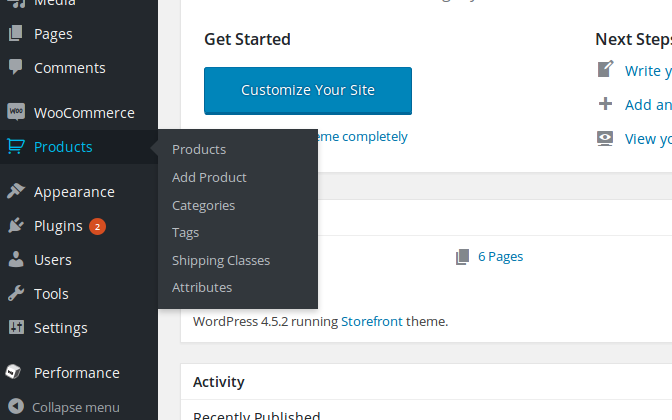
- Select the product you want to edit.
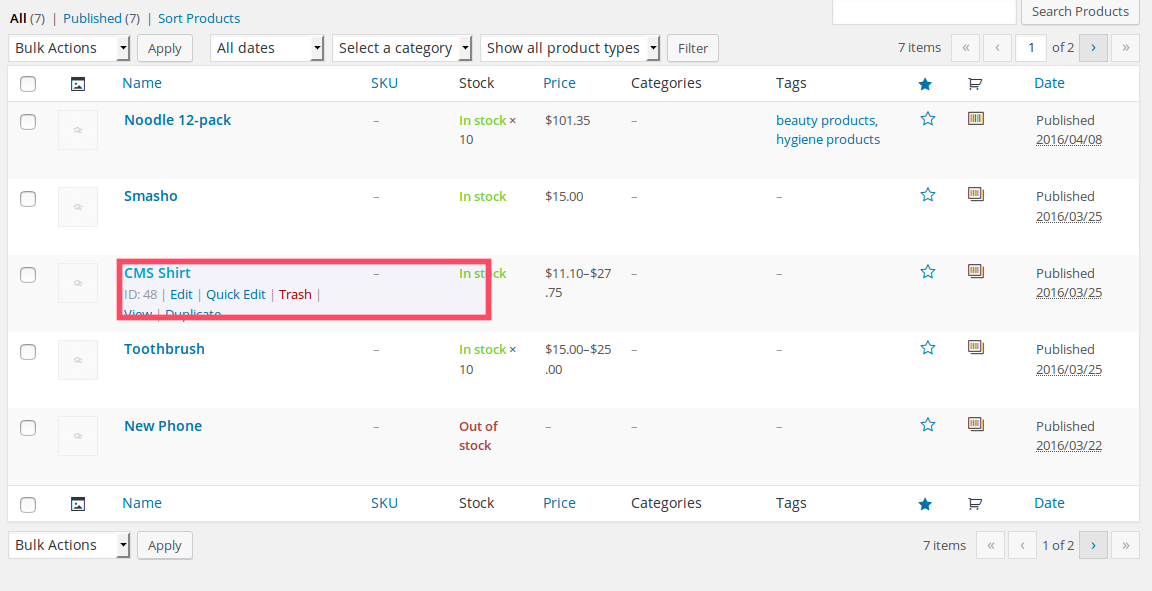
- In the Product Data dropdown menu check to see if Variable Product is selected.
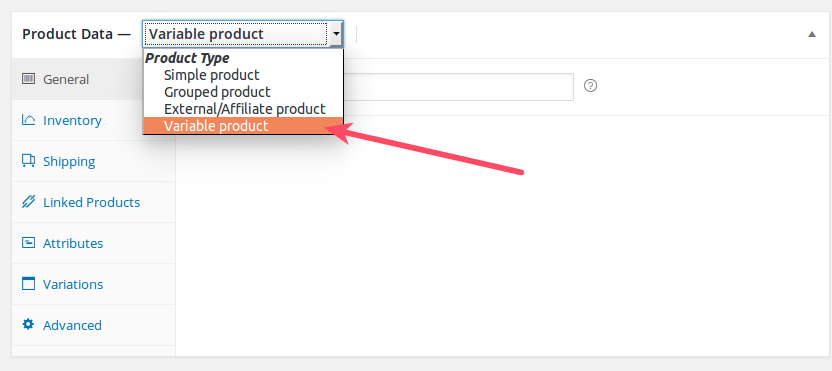
- Under Product Data choose the Variations tab.
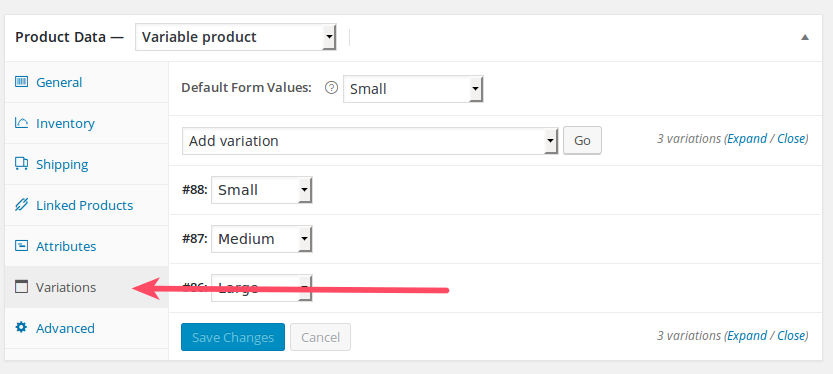
- Choose the Add variation dropdown menu.
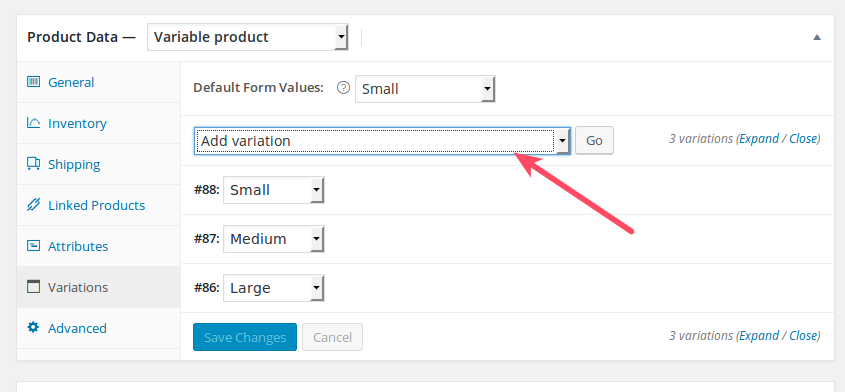
- Select the variation for Increase or Decrease regular prices.
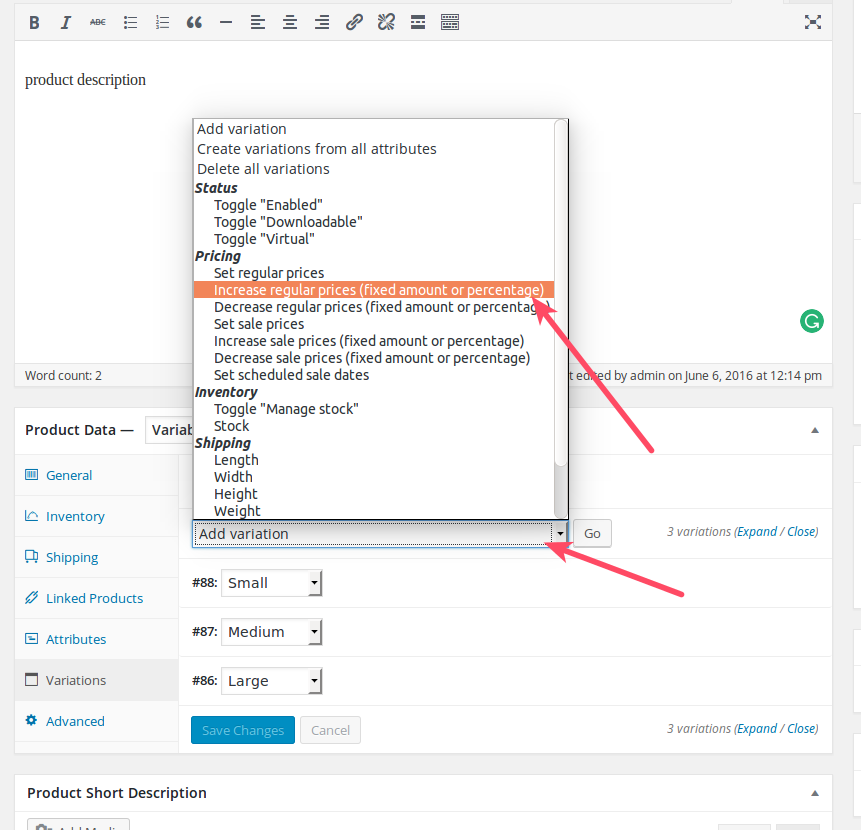
- Click Go.
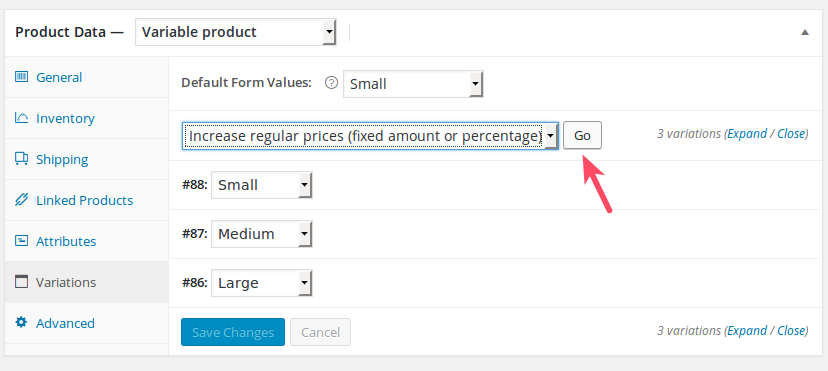
- Fill the desired number or percentage in the alert box.
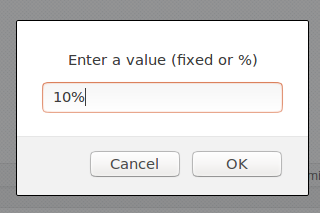
- Click Ok.
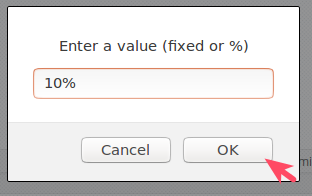
Well done! Now you know how to change product prices for Simple Products and Variable Products in WooCommerce.