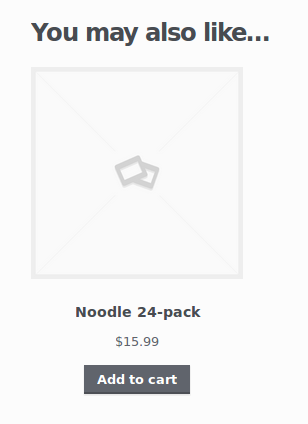Using Linked Products in WooCommerce
Once you have added products to your WooCommerce store and have used product tags to identify them, you can start linking products together where appropriate. If you are selling products that work well together, you can provide easy linking for your customers on the product page or in the shopping cart.
These Linked Products come in three basic forms: Related Products (chosen by the system), Cross-sells, and Up-sells (chosen by the user).
Working with Related Products
Related products appear alongside your products. WooCommerce will automatically associate related products based on product tags. If you tag similar products with the same tags, they appear as Related Products in your store.
How to Use Cross-Sells
A Cross-sell item is a linked product that compliments another product. For example, if you sell bananas you might suggest that your customers buy strawberries. This is a Cross-sell. These recommendations will appear only on the cart page alongside their linked product.
- Click Products in your WordPress Dashboard.
- Choose the product you want to edit.

- Under Product Data choose Linked Products.
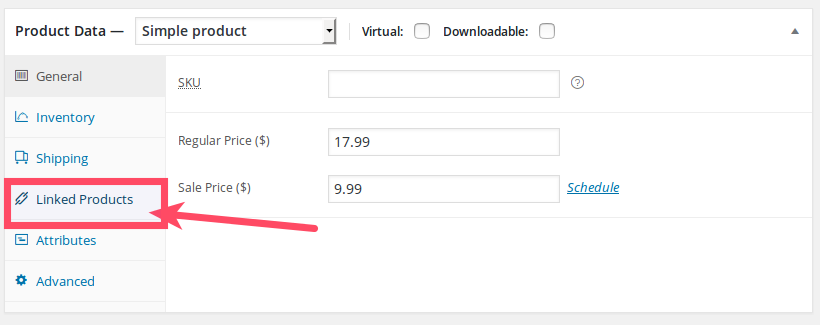
- Click into the Cross-Sells field.
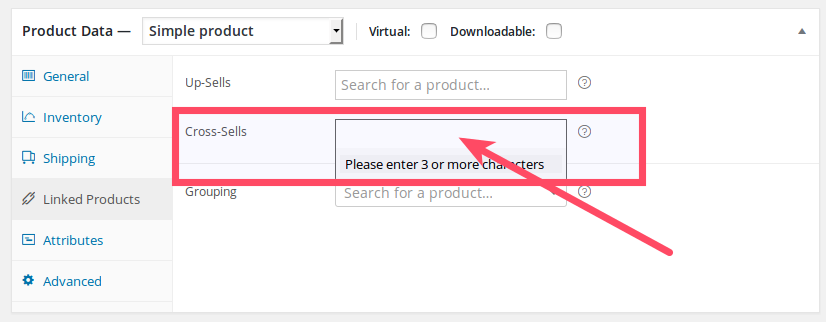
- Start typing a product into field.
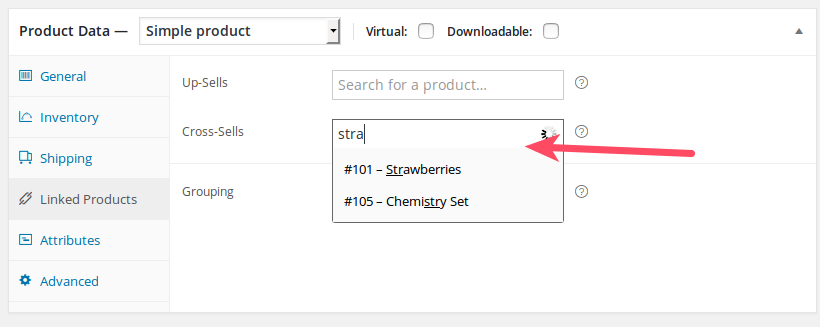
- Select your Cross-sell product.
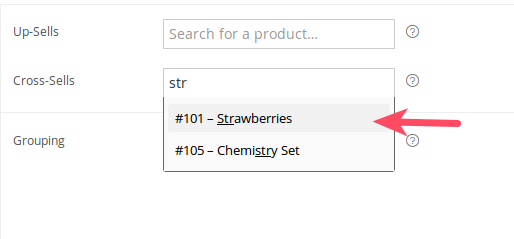
- Click Publish for a new product or Update for editing an existing product. You will see now the Cross-sell item in the shopping cart alongside its linked product.
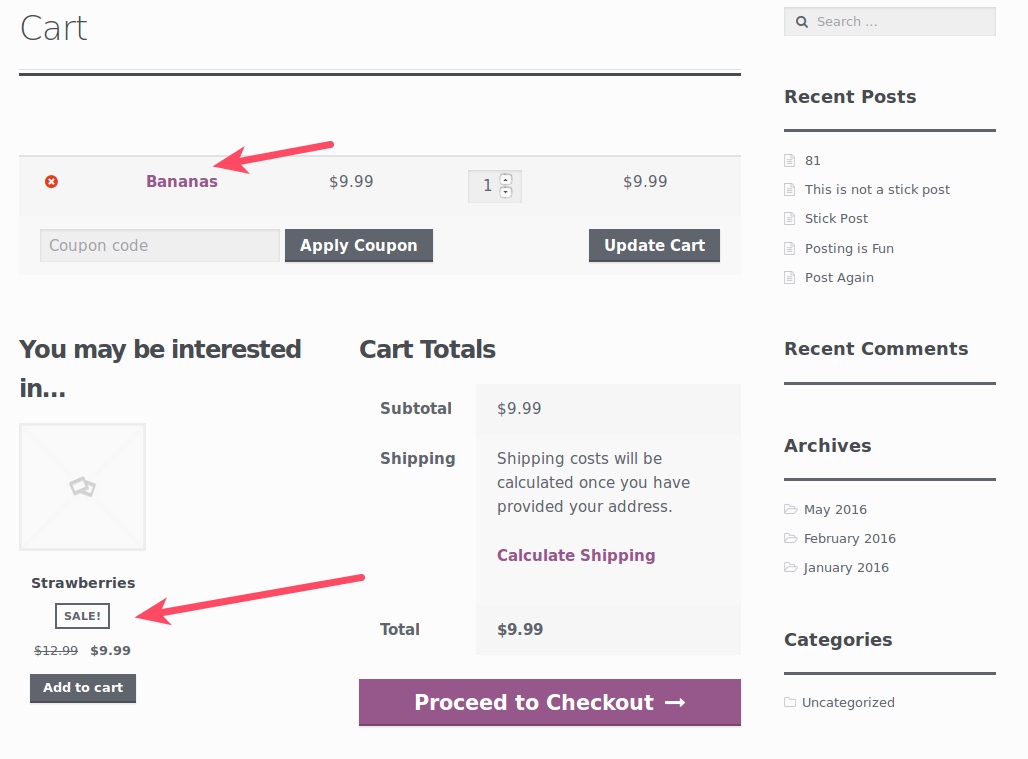
How to Up-sell a Product
The Up-sell product differs from the Cross-sell by presenting a product of greater value. For example, if you are selling a 12-pack of noodles, you can consider adding an Up-sell to a 24-pack. The Up-sell items will appear on the same page as the product they are linked with by default — not in the shopping cart.
- Click Products in your WordPress Dashboard menu.
- Choose the product you want to edit.
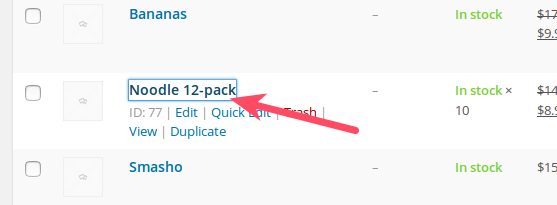
- Under Product Data choose Linked Products.
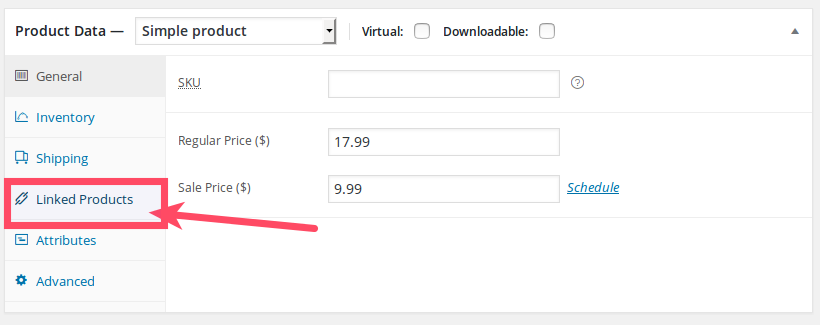
- Click into the Up-Sells field.
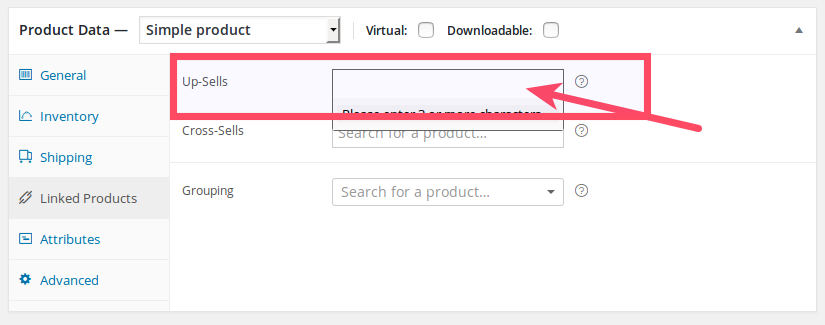
- Start typing a product into the available field.
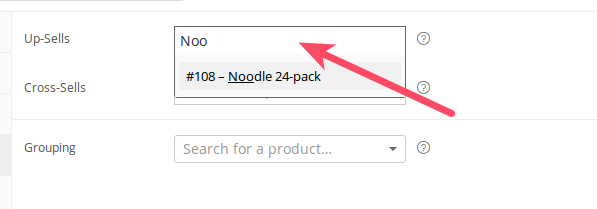
- Select your Up-sell product.
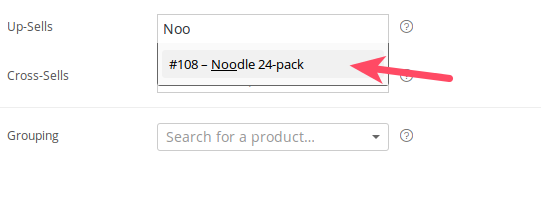
- Click Publish for a new product or Update for editing an existing product. Then, you will see the Up-sell item suggested alongside its linked product.