Adding a Manual Order in WooCommerce
WooCommerce is designed to accept orders for your products in a very simple, straightforward way. However, there may be an occasion in which you will need to manually add an order on behalf of a customer. Follow along with the steps below to add the order.
- Log into your dashboard
- Under WooCommerce, click Orders
- On the Orders page, click Add Order
- Fill in the General, Billing, and/or Shipping Details
- Add products via the Add item(s) button
- Click calculate total to see the final price
- Click Save Order when ready
In the general details section, you can control some of the basic information about the order. You can change the date of the order, the status, as well as the customer who is purchasing this item.
The billing and shipping information can be inherited automatically from the customer’s, edited if necessary, or added manually. Remember, your customers can also edit their accounts from there.
You now know how to manually add orders in WooCommerce. After the completion of an order (or, with hope, many orders), you will want to circle back around to gather data. Learn how to view order and customer reports below.