How to View Order and Customer Reports
How to View Order Reports
Order reports can help you track sales for trends, or to check if a promotion was successful. This can be a critical tool when building and tracking marketing or sales campaigns.
- Log into your dashboard
- Click WooCommerce then Reports in the navigation menu.
- You will then be on the order report page and can choose if you want to view sales by date, product, and category. You also have the option to view coupons by date and Customer downloads.
- Select the time period you want to view the report for. Choose from year, last month, this month, last 7 days, or a custom timeframe. If you enter a custom time-frame you must click the Go button. You will then see the results of your order report.
- You can click the Export CSV link to download the report.
How to View Customer Reports
With customer reports you can view a list of all customers and view the ratio of registered customers to guests. This can help you manage demand and gain insight into your target audience.
- Log into your dashboard
- Click WooCommerce > Reports in the navigation menu.
- Click the Customers tab to access the reports.
- You will then be on the Customers report page and can choose if you want to view a “Customers vs. guests” or “Customer list” report.
- Select the time period you want to view the report for. Choose from year, last month, this month, last 7 days, or a custom timeframe. If you enter a custom time-frame you must click the Go button.
You will then see the results of your customer report. You can also click the Export CSV button to download your report.